WHAT IS IT?
The on-disk format version of vSAN is much like a VMs Hardware Version or a Distributed Switches Version. In which to take advantage of the updated features of the updated release of vSphere, these versions must be upgraded aswell in order to match the vSphere version you are running. As a note, make sure to read release versions to avoid any known or potential issues with the upgrade.
Upgrades
If the current version being upgraded is greater than version 3, the on-disk format will only be upgrading metadata of the objects in the Disk Groups. Which also means it won’t take long to upgrade. Given the caveat warning below.
Note: Must be mindful of any objects that are larger than 255GBs. If objects exist beyond that size, they must be re-written in the new format in order to take advantage of the space reservation feature within vSAN 6.2. With this, it is important to make sure all hosts within the cluster being upgraded are on the same vSphere/vSAN versions prior to being upgraded as this will avoid any inconsistencies that may arise.
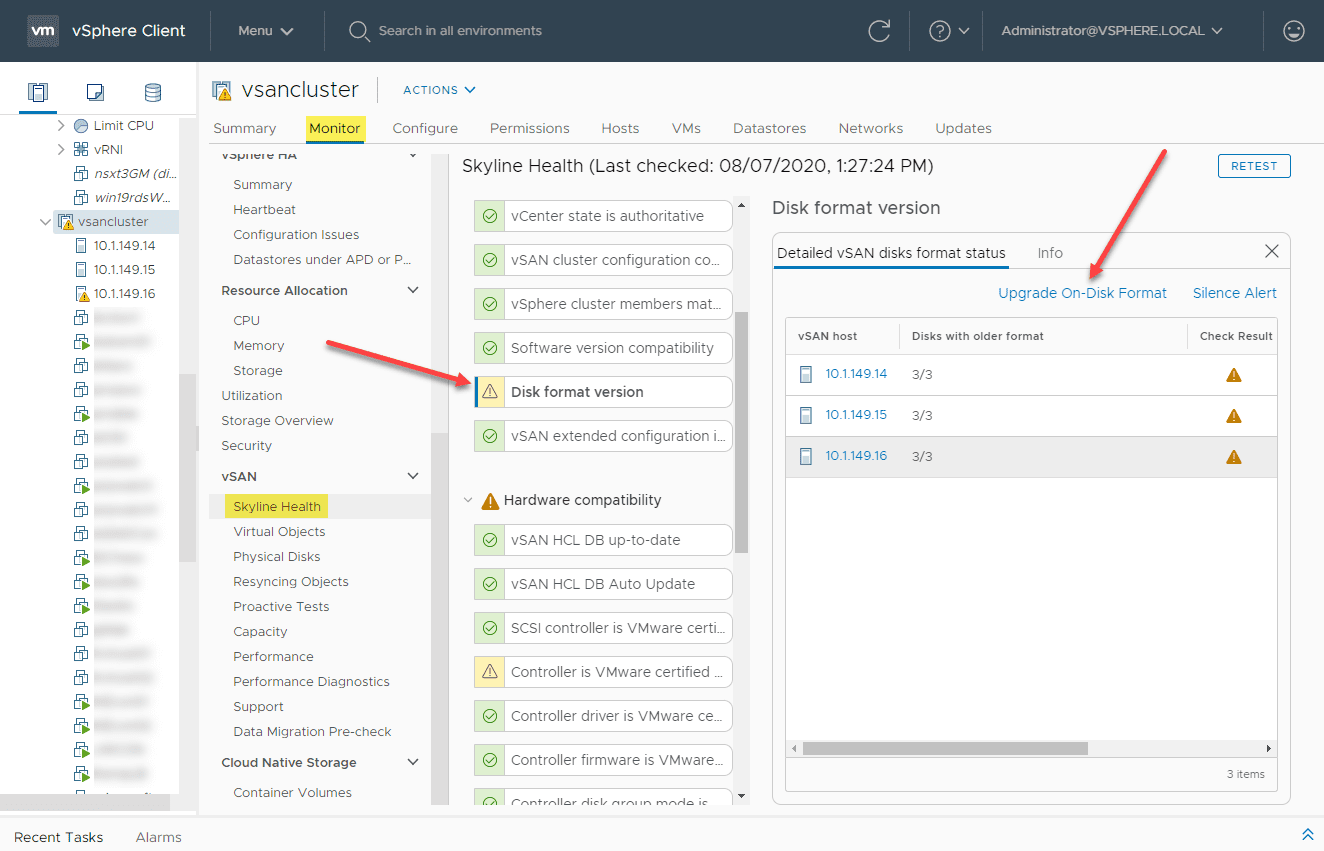
After a vSAN upgrade, the image above can be found in Skyline Health of the cluster that was recently upgraded. When the ‘Upgrade On-Disk Format’ is selected, there will be a prompt with a checkbox to ‘Allow Reduced Redundancy’ that is shown below.
When upgrading the On-Disk Format, by default, VMs are protected from performance degradation by making a copy of the > 255GB vSAN objects. Which will take up additional space on the vSAN datastore until the legacy objects can be removed. The legacy objects are removed automatically by vSAN when data is not being accessed. If ‘Allow Reduced Redundancy’ is checked, VMs will not be protected from performance degradation instead, Disk Groups are taken offline one at a time until all objects within that Disk Group are upgraded. Data is not evacuated to other ESXi Hosts at this time.
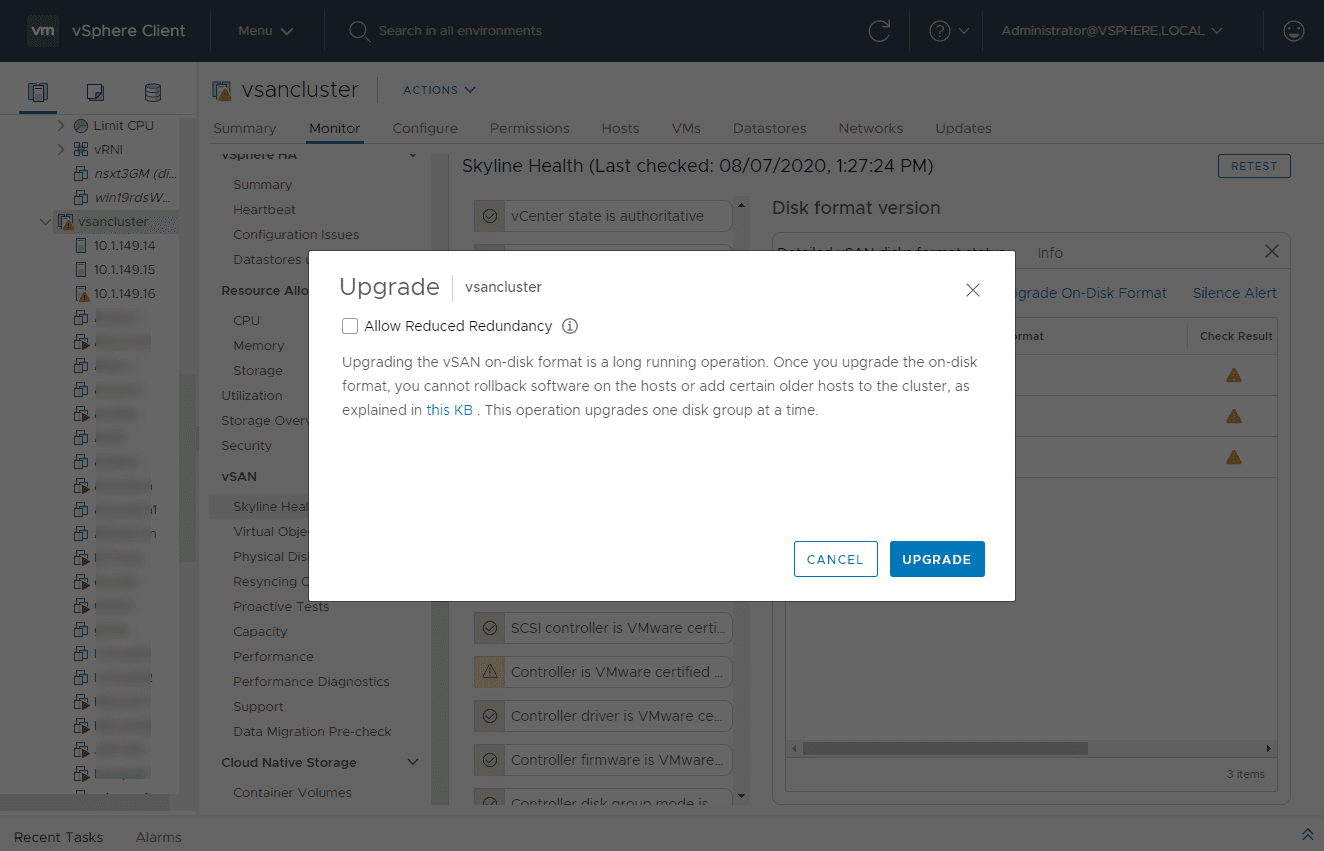
Once the Upgrade button is selected, the process will begin in the Recent Tasks windows as ‘Convert disk format for vSAN’. Depending on the size of the objects, disk groups, datastore, & network speed, will determine how long the process will actually take. My recommendation would be to perform this operation during a downtime window regardless of the Reduced Redundancy option. I have personally seen it take a few minutes and a few hours.
Once the operation is complete, if you go back to the ‘Disk-format version’ option in Skyline Health, you will see a green check mark and the option ‘Upgrade On-Disk Format’ is now greyed out and no longer selectable. Congrats!
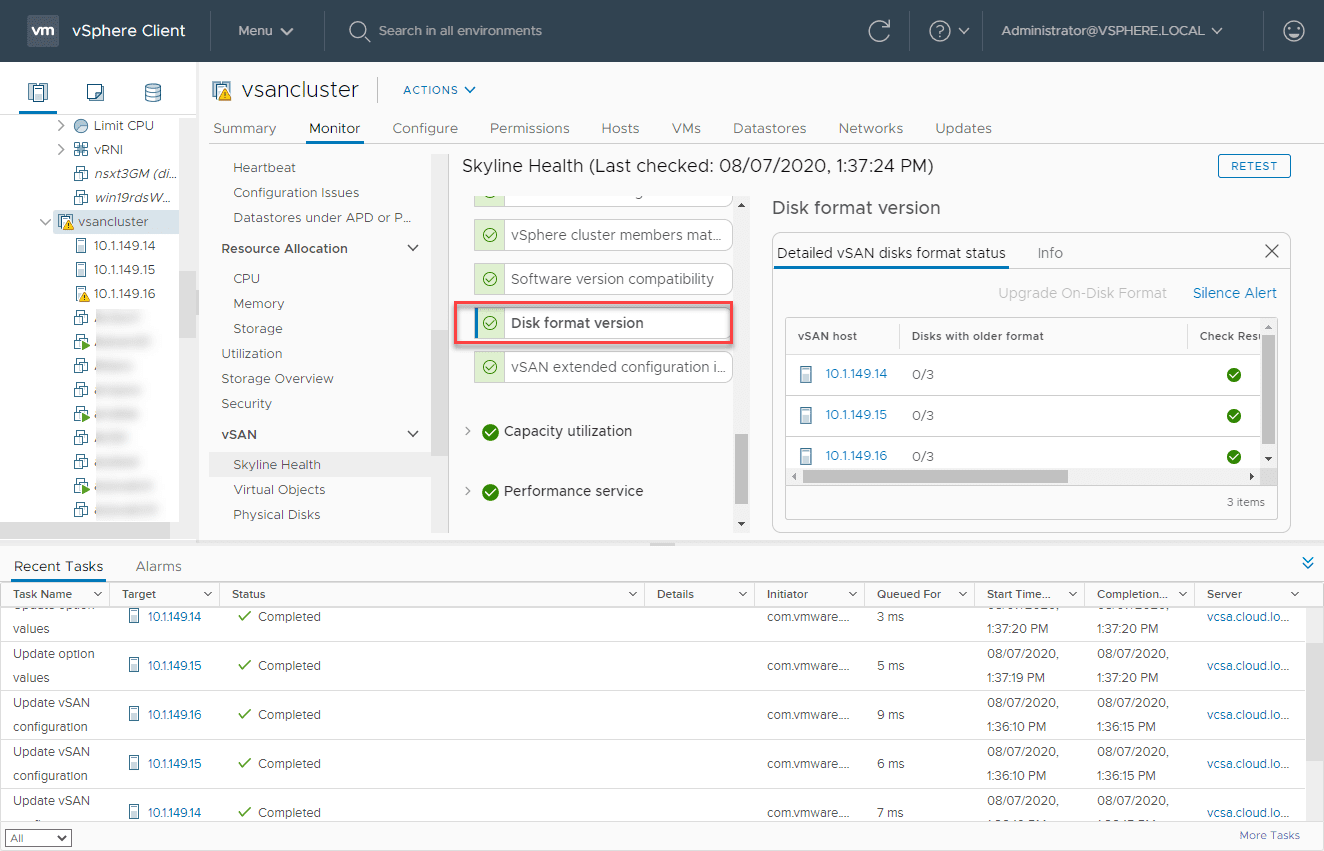
Upgrading the On-Disk Format Version is often neglected because it is not prompted by the vSphere UI so it goes unnoticed. A lot like the Distributed Switch upgrades. But it you’ve upgraded vSAN/vSphere, its worth keeping these upgrades at top of mind.
References:
- https://kb.vmware.com/s/article/2148493
- https://docs.vmware.com/en/VMware-vSphere/7.0/com.vmware.vsphere.vsan.doc/GUID-D0A298A4-8A90-47C0-91C9-103F97B8E930.html
- https://kb.vmware.com/s/article/80614
- https://kb.vmware.com/s/article/2145248